Upgrading to a paid organization plan
Note: This article only applies to users of the public npm registry.
As an organization owner, you can upgrade your free organization plan to the npm Teams product. npm Teams is a paid plan to give organization members the ability to install and publish private packages. For more information about npm Teams and our organization pricing plans, see the "npm Teams" section of our pricing page.
If you have an organization with a private packages plan, your organization will cost you seven (7) dollars a month per user. The $7 charge is a flat fee for any member of the organization even if the teams the member belongs do not have access to private packages
Newly added members to an organization are always billed during the next billing cycle. For more information, see "Adding members to your organization".
Note: Your paid plan and billing cycle will start when you submit your credit card information, and you will be charged for the first month immediately.
-
On the npm "Sign In" page, enter your account details and click Sign In.
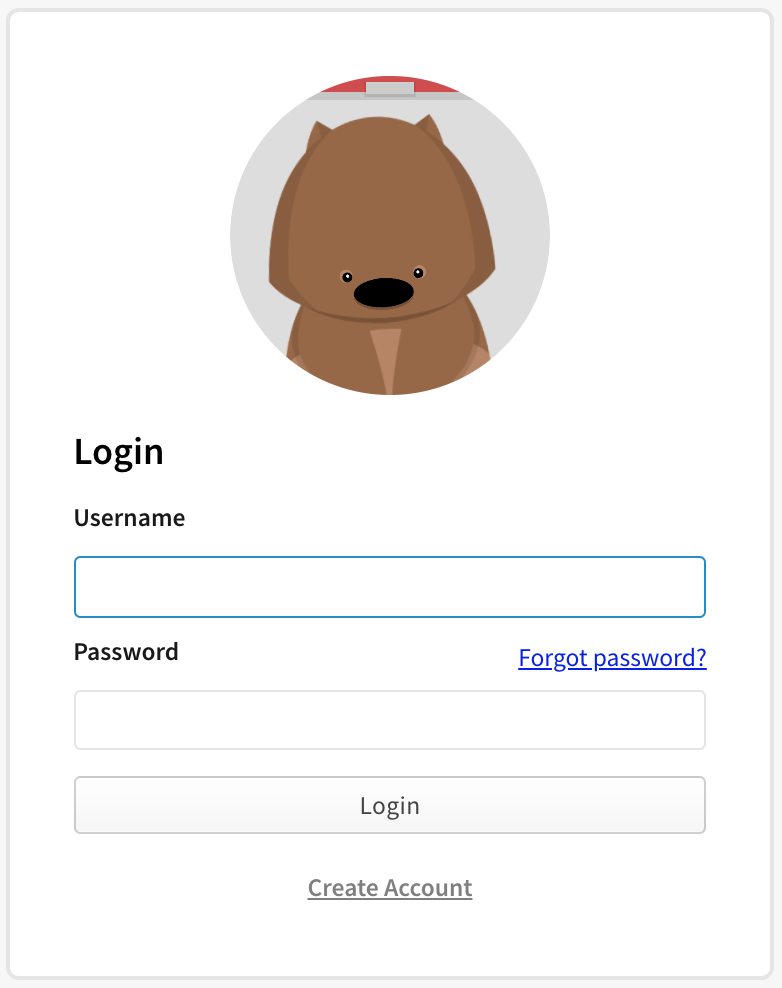
-
In the upper right corner of the page, click your profile picture, then click Account.
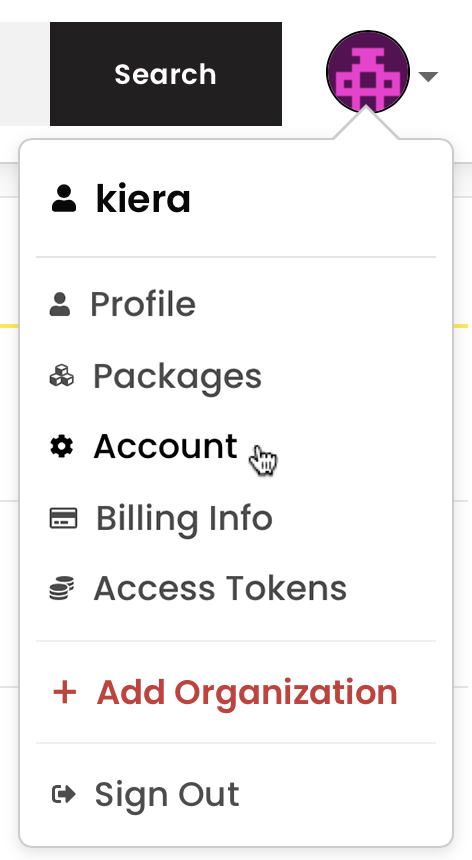
-
In the left sidebar, click the name of the organization you want to upgrade.
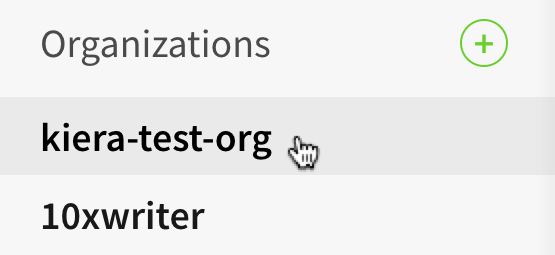
-
On the organization settings page, click Billing.

-
Under "change plan", click Upgrade Plan ($7/User).
-
Under "Want to upgrade?", click Enable Private Publishing for $7/mo.
-
In the billing information dialog box, enter your billing information:
- Email: the email address used for the billing contact
- Name: the name on the credit card used to pay
- Street, City, ZIP Code, Country: the billing address associated with the credit card
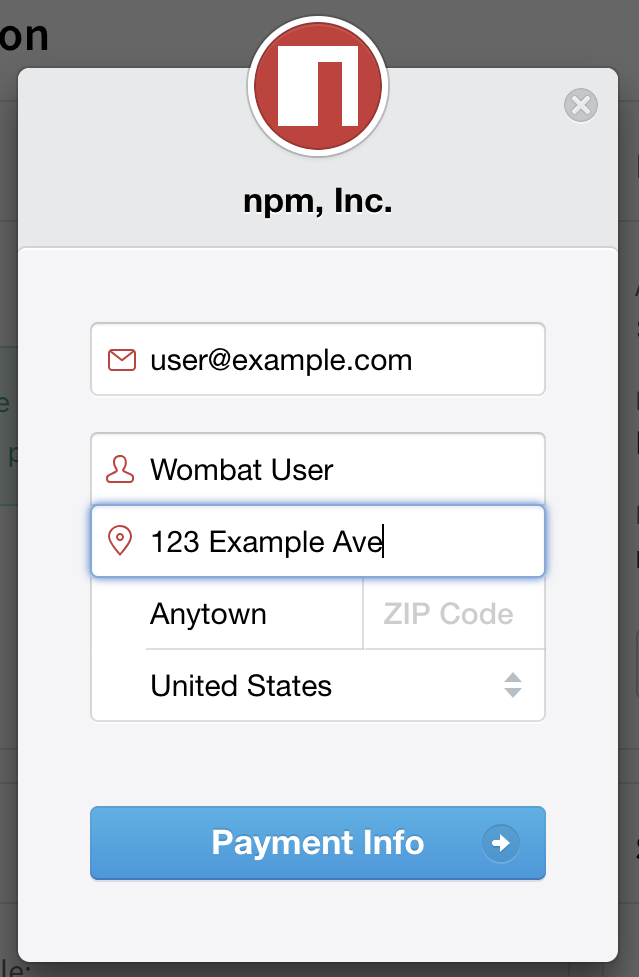
-
Click Payment Info.
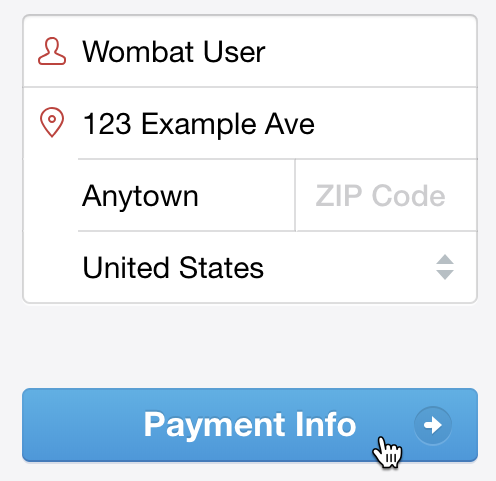
-
In the credit card information dialog box, enter your credit card information:
- Card number
- MM / YY: the month and year of the card expiration date
- CVC: the three-digit code on the credit card
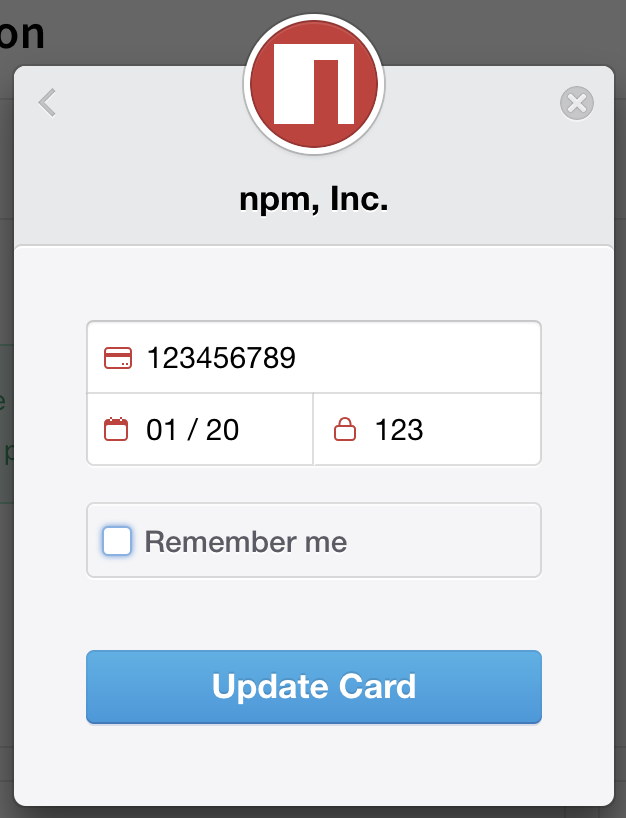
-
To save your credit card information for other payments on npm, select "Remember me".
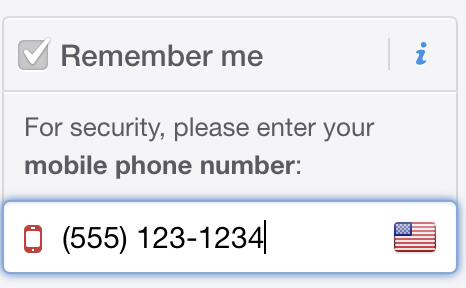
-
Click Pay for the monthly amount. The monthly amount will be the number of members in your organization multiplied by $7.