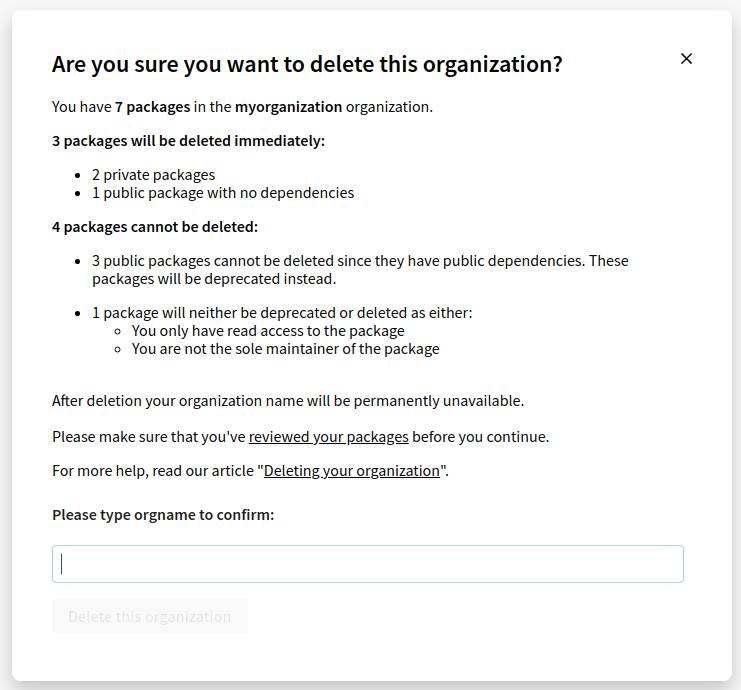Deleting an organization
An organization administrator can delete the organization; packages in the organization will also be deleted if they fulfill the requirements to unpublish packages. Packages that cannot be deleted can be deprecated instead.
-
On the npm "Sign In" page, enter your account details and click Sign In.
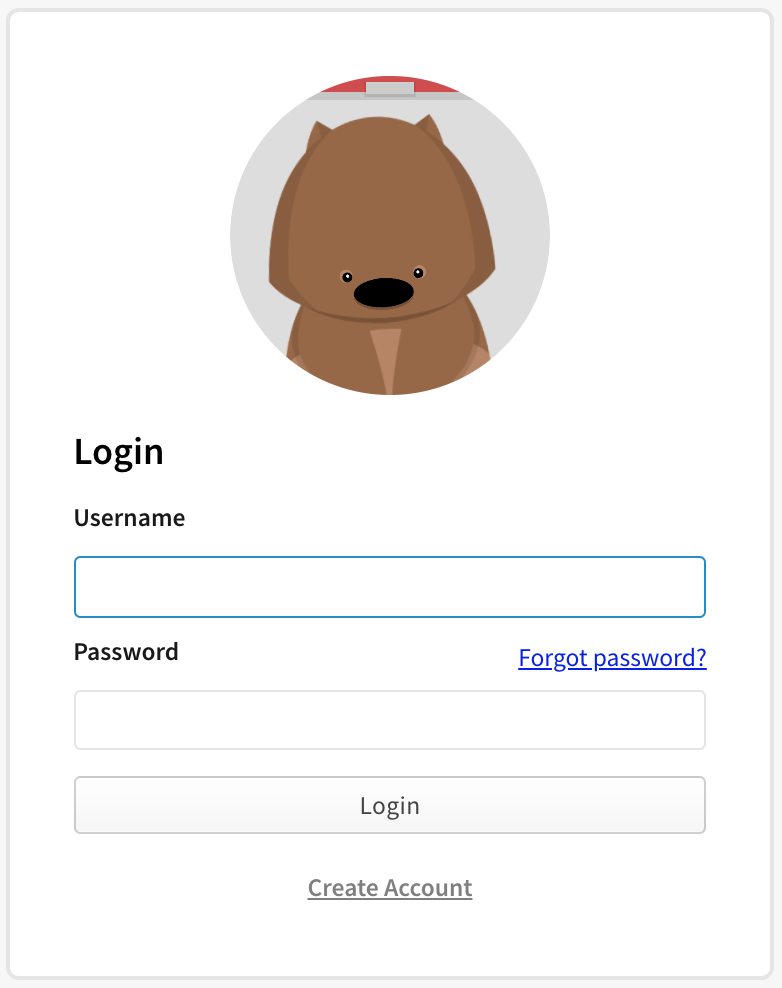
-
In the upper right corner of the page, click your profile picture, then click Account.
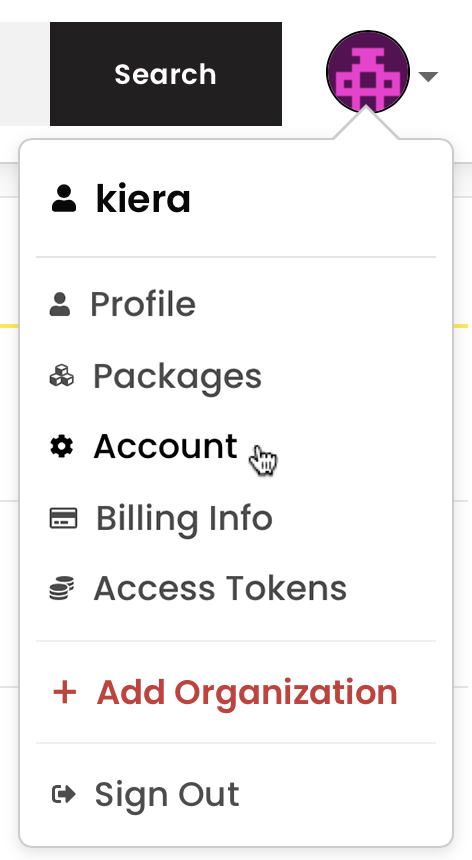
-
In the left sidebar, click the name of the organization that you want to delete.
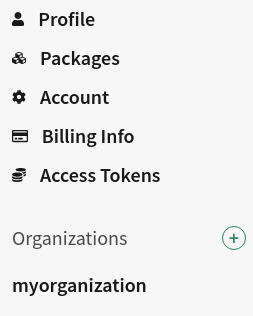
-
On the organization settings page, click Billing.

-
Under "delete organization", click Delete.
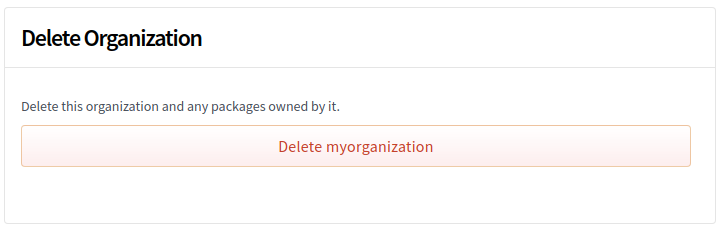
-
You will be given an overview of the packages in your organization and what will happen to them when your organization is deleted. Packages that can be unpublished will be deleted.
If you are sure that you want to continue, enter your organization name and click Delete this organization.