Adding organization members to teams
See Details
Table of contents
As an organization owner or team admin, you can add organization members to teams to give them access to a specific set of packages governed by the organization.
Note: An npm user must be a member of your organization before you can add them to a team. To add a member to your organization, see "Adding members to your organization".
-
On the npm "Sign In" page, enter your account details and click Sign In.
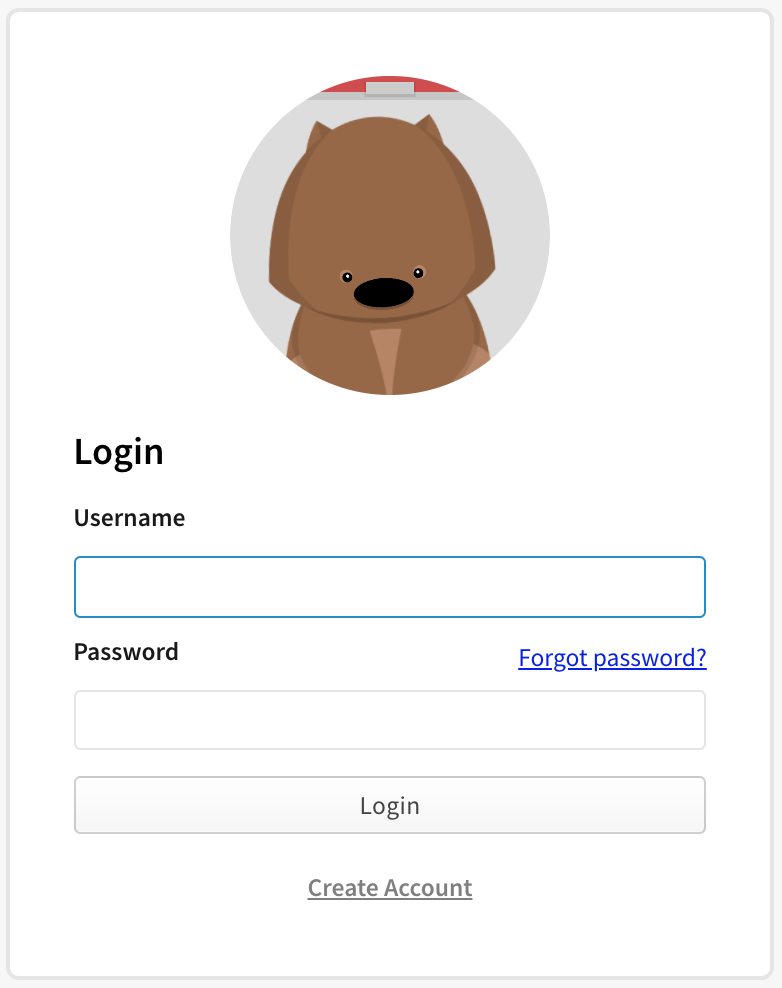
-
In the upper right corner of the page, click your profile picture, then click Account.
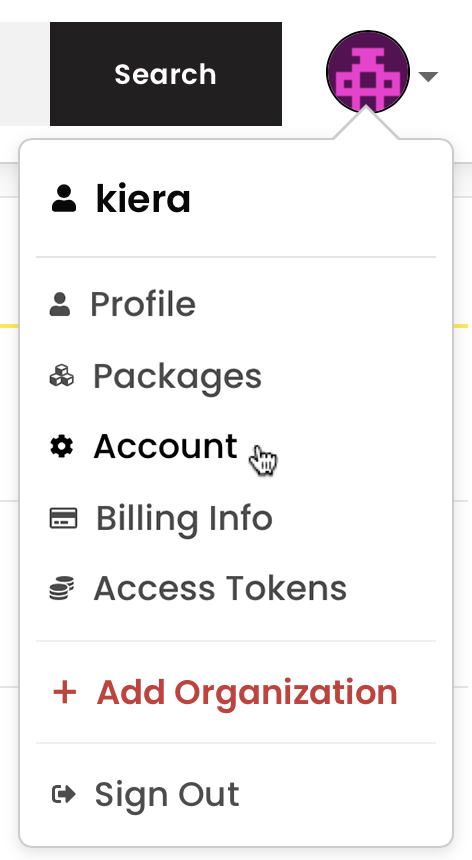
-
In the left sidebar, click the name of your organization.
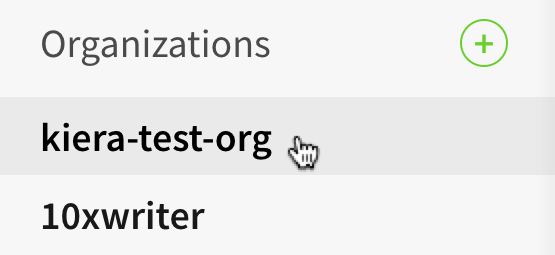
-
On the organization settings page, click Teams.

-
Beside the team you want to add members to, click Members.

-
In the "Username" field, type the npm username of the organization member you would like to add to your team.
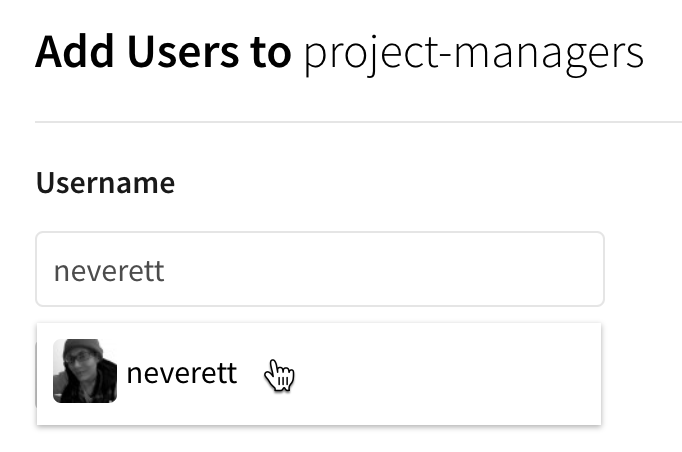
-
Click + Add User.
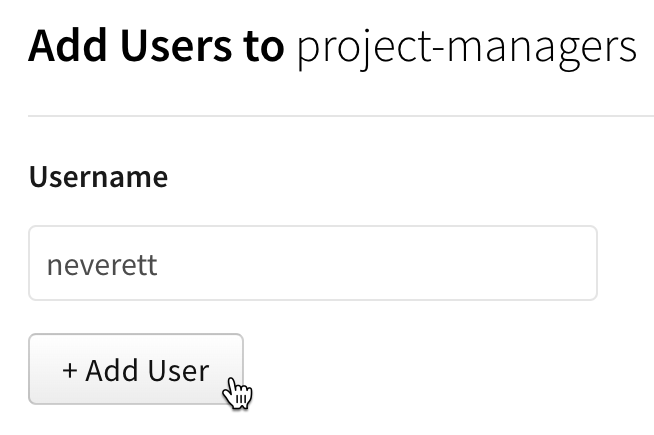
Note: organization members are not notified when they are added to a team. We recommend telling the organization member you have added them to a team.
Managing teams from the CLI
If you would like to manage the membership of your team from the command line interface (CLI), you can use:
npm team
For more information, see the CLI documentation on teams.